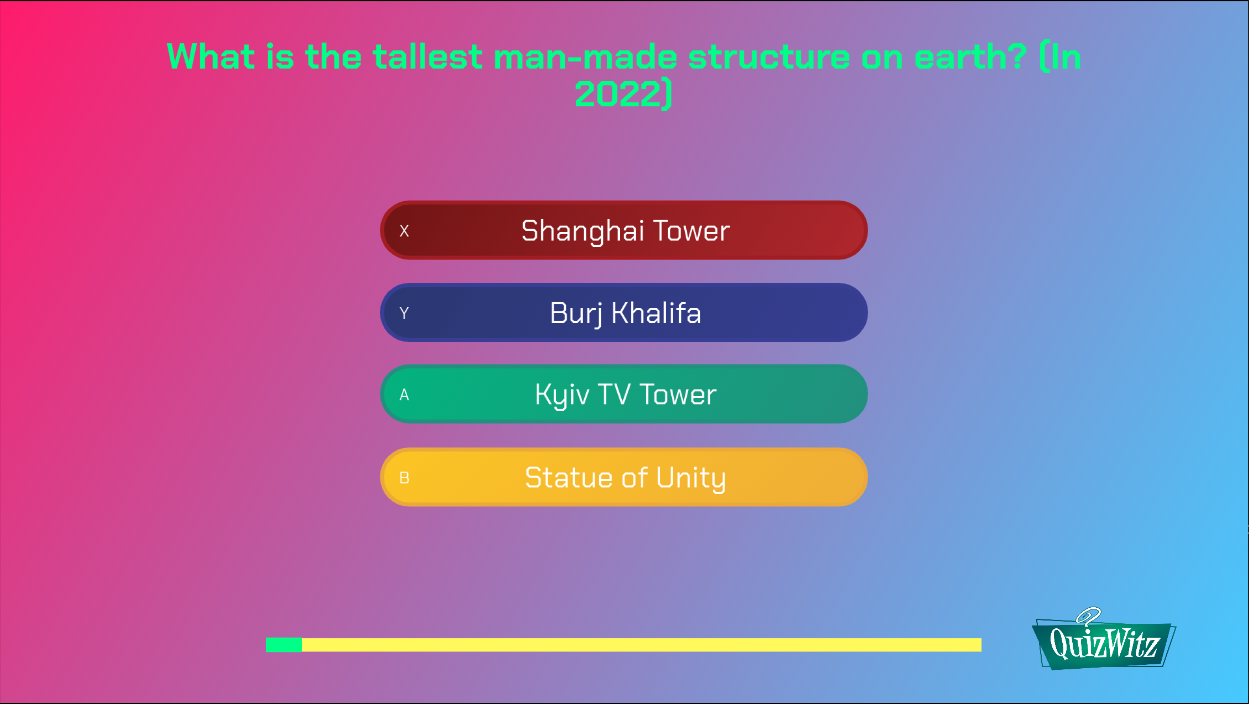Emerald theme
The Emerald theme is the easiest way to customize the look of your QuizWitz game. By default, the theme is a clean blue / green style with vivid option colors, but by combining quiz attachments and theme modifiers you can change the way it looks — drastically.
You can use our theme tester to see what your settings will look like.
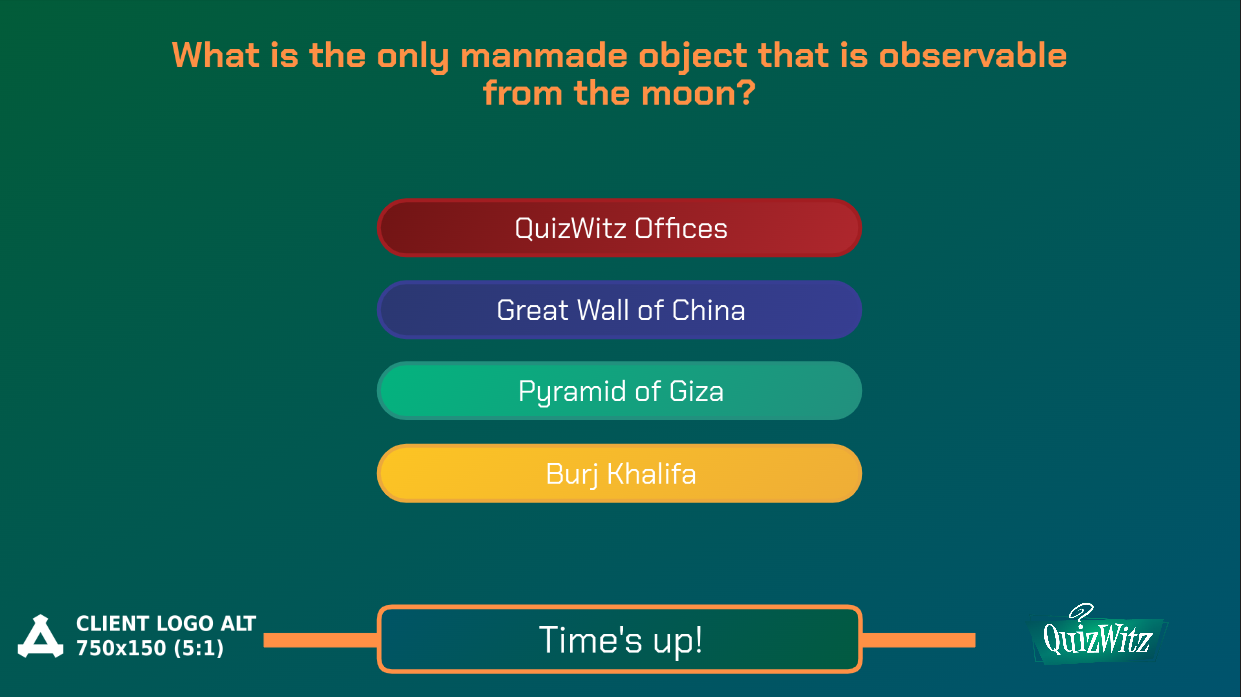
Select the Emerald theme
In your Quiz settings, select Theme and enable Emerald.
You can test a quiz using the Emerald theme here.
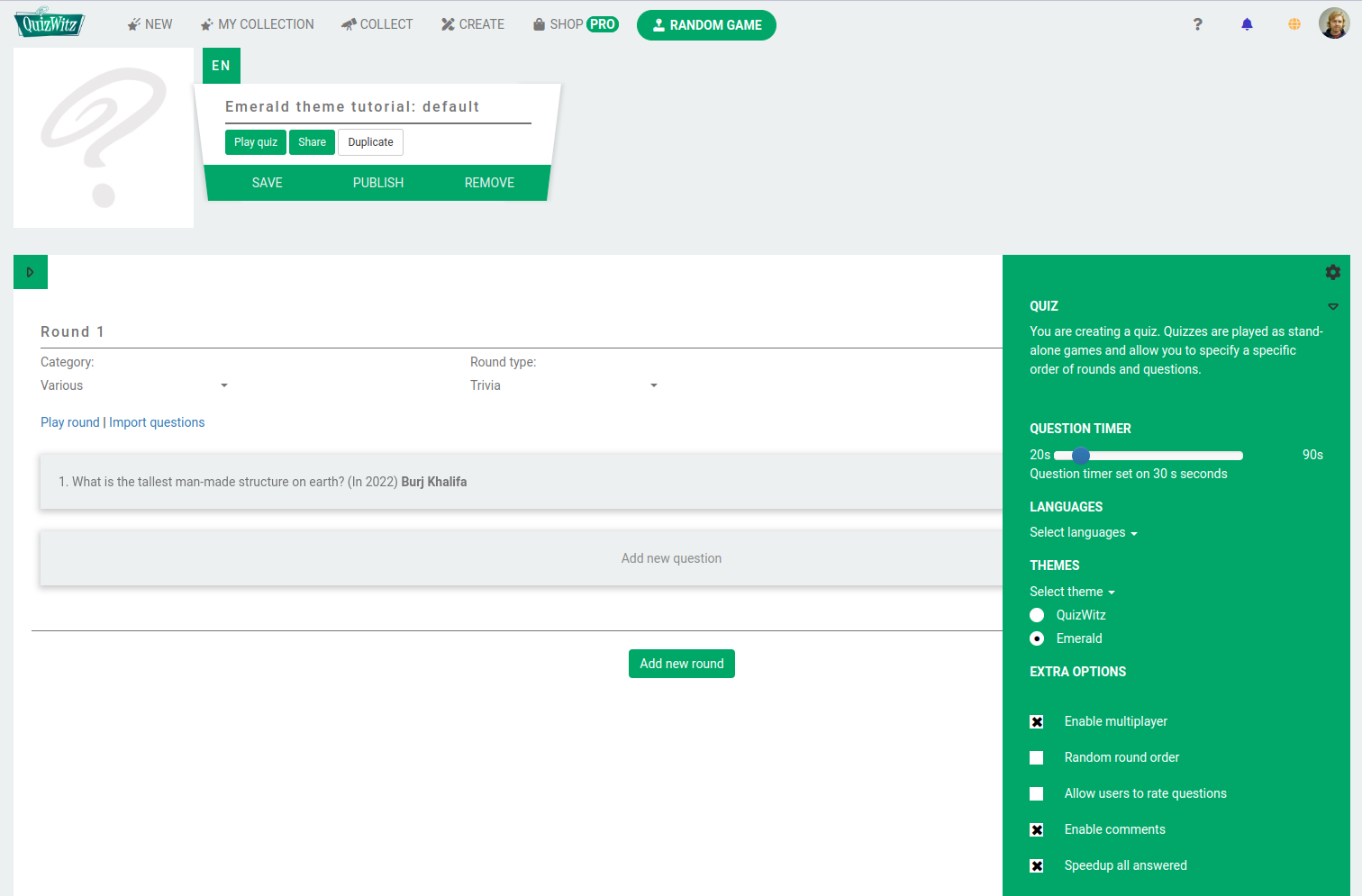
Attachments
Quiz attachments
By far the easiest way to change the look and feel of the game is by attaching images to your quiz. Open the Quiz settings and scroll down to the Attachments section. Here you can upload images that will be used as background, client logo, connect — and wait screens (for conference — and live quizzes), and more.
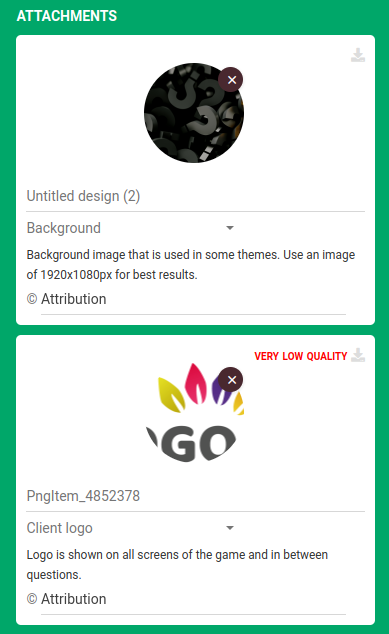
Round attachments
You can also upload images or videos that will be played before and after the game. This goes for rounds as well: find an image that you want to use as round introduction, go to round settings, disable Show round intro to hide the default round introduction, and upload your image or video as Show before round. When the round starts, the image or video will be displayed instead of the default introduction.
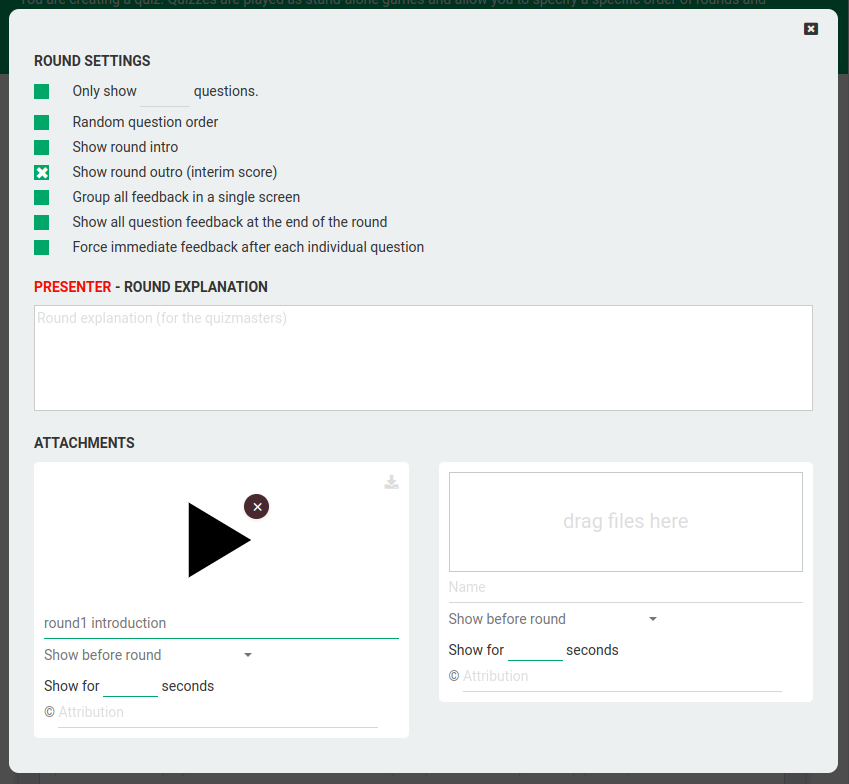
Use images and videos of a 1920 x 1080 resolution for best results.
After playing with the attachments, we end up with something like this.
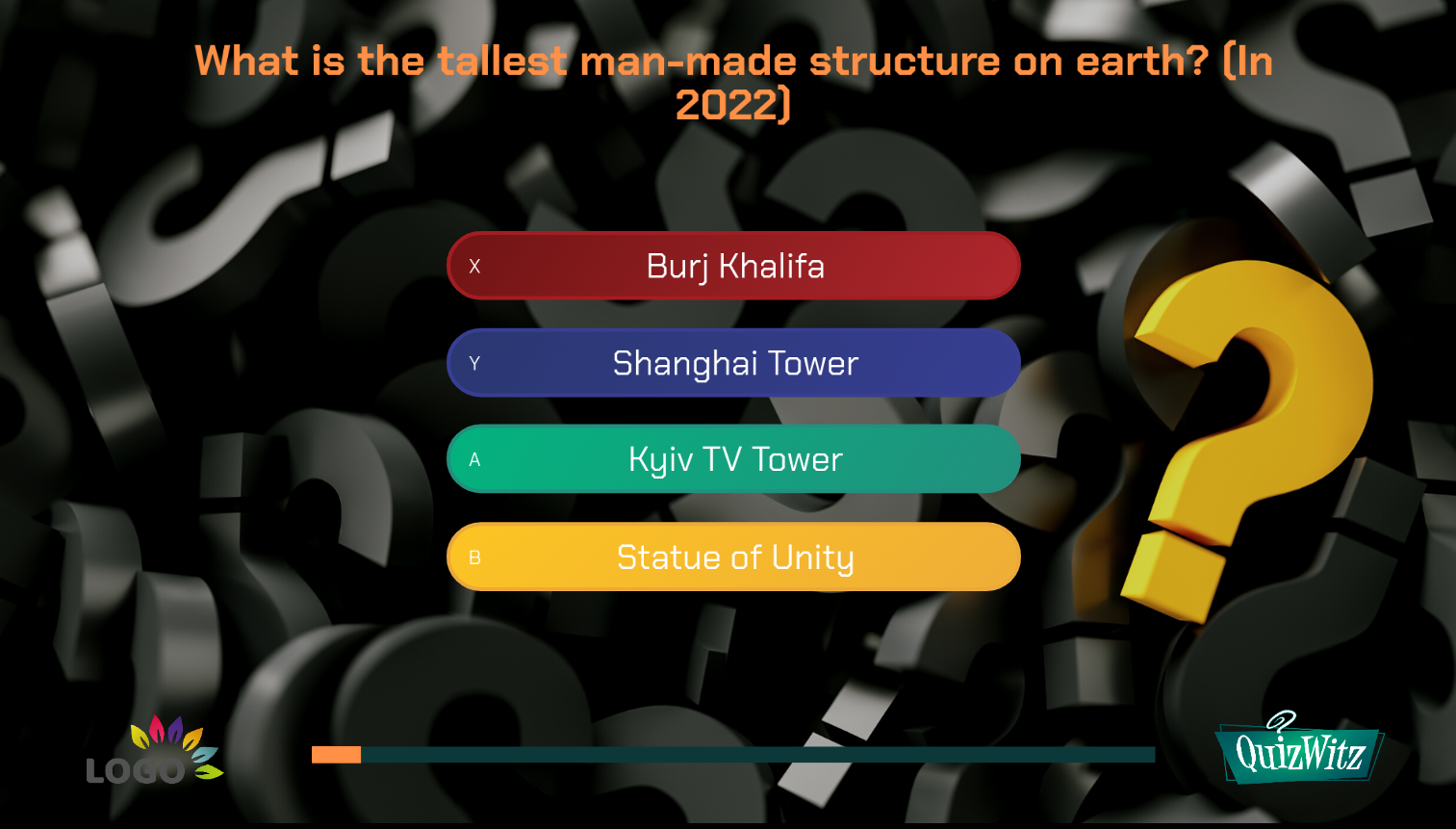
Music
All music in the game can be replaced with attachments as well. Any audio files uploaded in the during question slots will be played during the question countdown.
Emerald theme modifiers
In addition to attachments, you can also manipulate the Emerald theme with query parameters. These are parameters you can add to the advanced game options URL — and they change the look of the theme.
For this, we will start with an example quiz (without any attachments):
https://play.quizwitz.com/11486:gFUabUFh7i/emerald-theme-tutorial-default
When you start the above quiz, the game will be in the default Emerald style. Let's change that.
The easiest way to experiment with these parameters is by using our theme tester.
When you are done experimenting, you can copy — paste the parameters to your advanced game options URL.
The available modifiers are:
- backgroundColor
- mainColor
- accentColor
- timerBackgroundColor
- headerTextColor
- optionTextColor
- optionColors (4 colors, comma — separated)
- optionBorderColors (4 colors, comma — separated)
Additionally, you can set a default font:
- defaultFont
- headerFont
These fonts must be URLs to publicly available font files.
Each of these modifiers can contain a single color in HTML hex format (ff0000), or a linear gradient by providing multiple colors divided by a minus symbol ( — for example ff1b6b-45caff). (Note that the # symbol should not be added.)
The query parameters must start with a question mark ( ? ) and each parameter must be divided with an ampersand ( & ). For more information on query parameters, visit wikipedia.
By adding these parameters to your game URL, you can modify the colors in the theme:
https://play.quizwitz.com/11486:gFUabUFh7i/emerald-theme-tutorial-default?backgroundColor=ff1b6b-45caff&accentColor=00ff87&mainColor=ffffff&timerBackgroundColor=fff95b