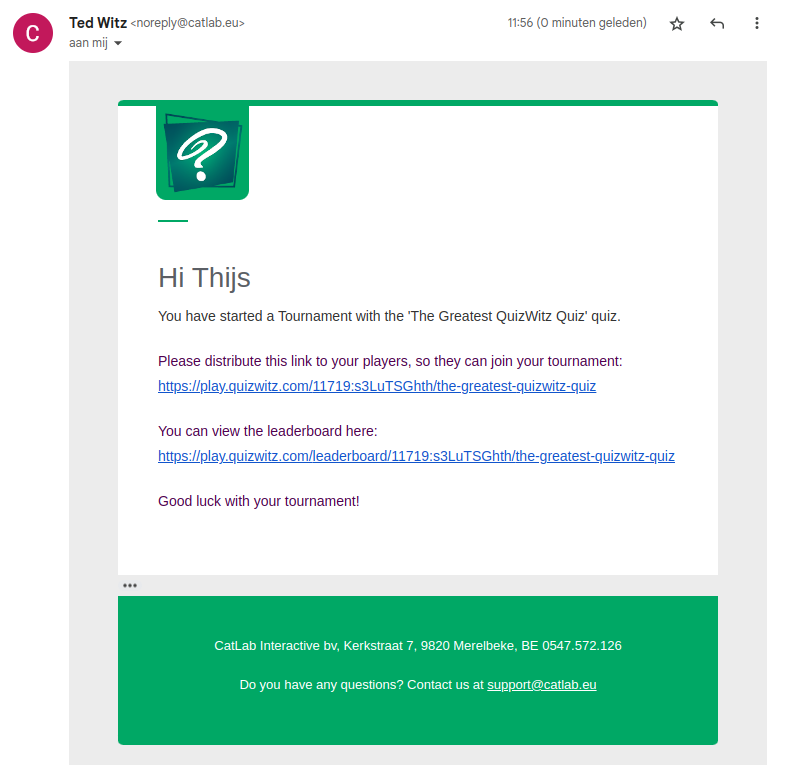Tournament
This tutorial will show you how to use QuizWitz Tournament mode. Tournament mode lets players join and play your quiz whenever they want — on their own device. Their scores are recorded on a global leaderboard that you can display in your venue.
📝 Create the quiz
When building a tournament quiz, keep it short and engaging. If visitors need to spend too much time on the quiz, they might not finish.
Only players who finish the whole quiz will be listed on the leaderboard.
🎲 Random question selection
Make the game select a random set of questions from your pool, so every playthrough feels unique — and returning players get different questions.
Setup example:
- Choose Quiz in the Create menu and name your quiz. Set the correct language.
- Create 3 rounds, naming them (e.g. Round 1, Round 2, Round 3).
- In each Round settings (cog icon), enable Only show x questions and set it to 5.
- Enable Random question order so the game doesn't always pick the same questions first.
Repeat these steps for every round in the quiz.
🚀 Start the tournament
Tournaments can only be started from the Advanced game options menu.
-
Select Play quiz and choose Advanced game options.
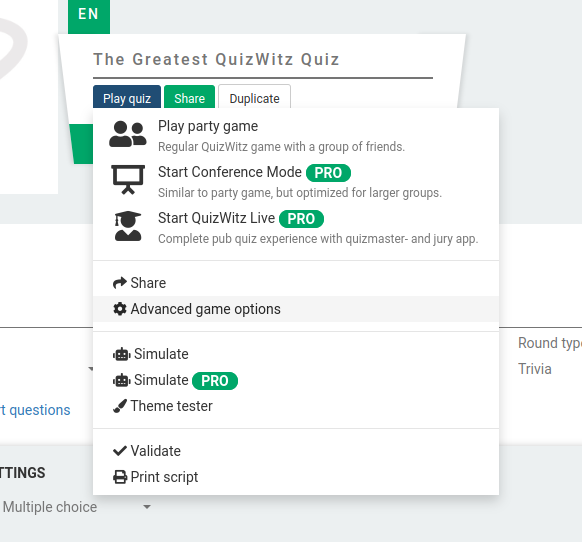
-
In the popup, select the Tournament game mode and click Generate play link.
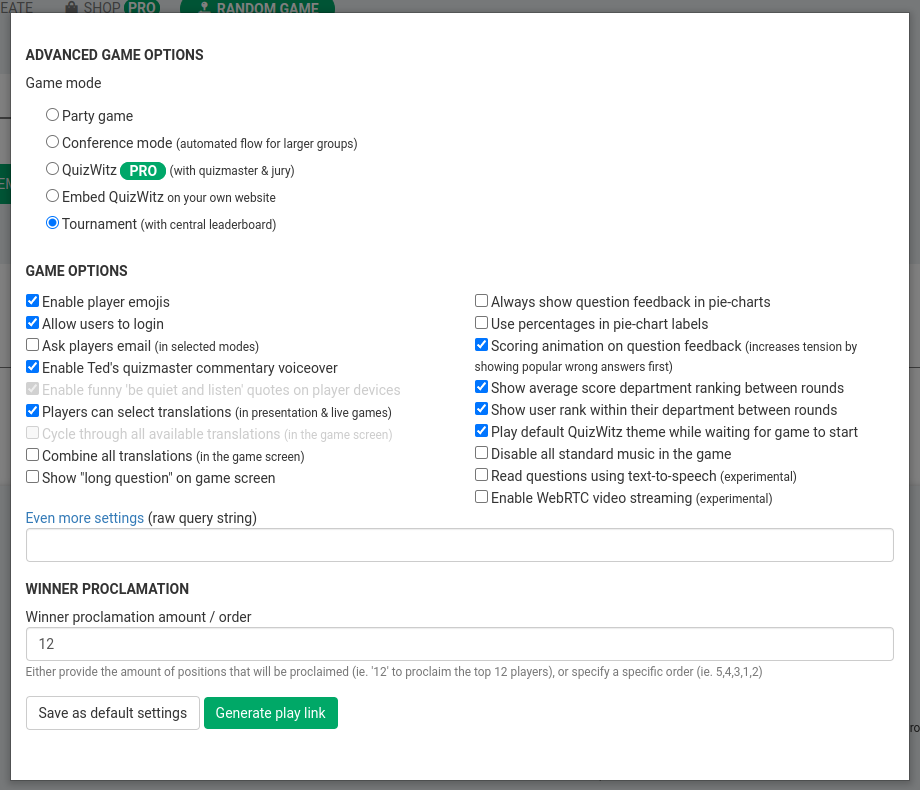
You will now receive two links:
- Player link — Share this with your players (or let them scan the QR code from the leaderboard).
- Leaderboard link — Open this on a display at your venue to show the live rankings and the QR code players can scan to join.
🏆 Launching the leaderboard
To launch the leaderboard, you need to log in:
-
Click Login to add a profile and enter your password.
-
Select your profile from the window to start the leaderboard.
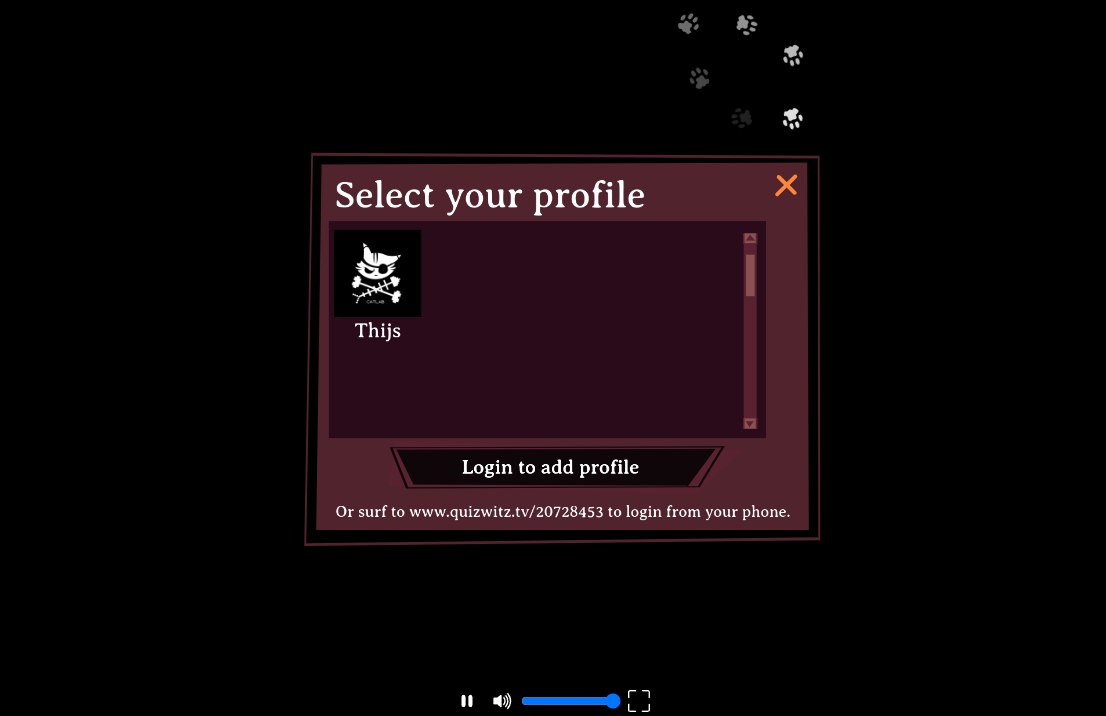
Once the first players finish their games, their scores will be displayed live:
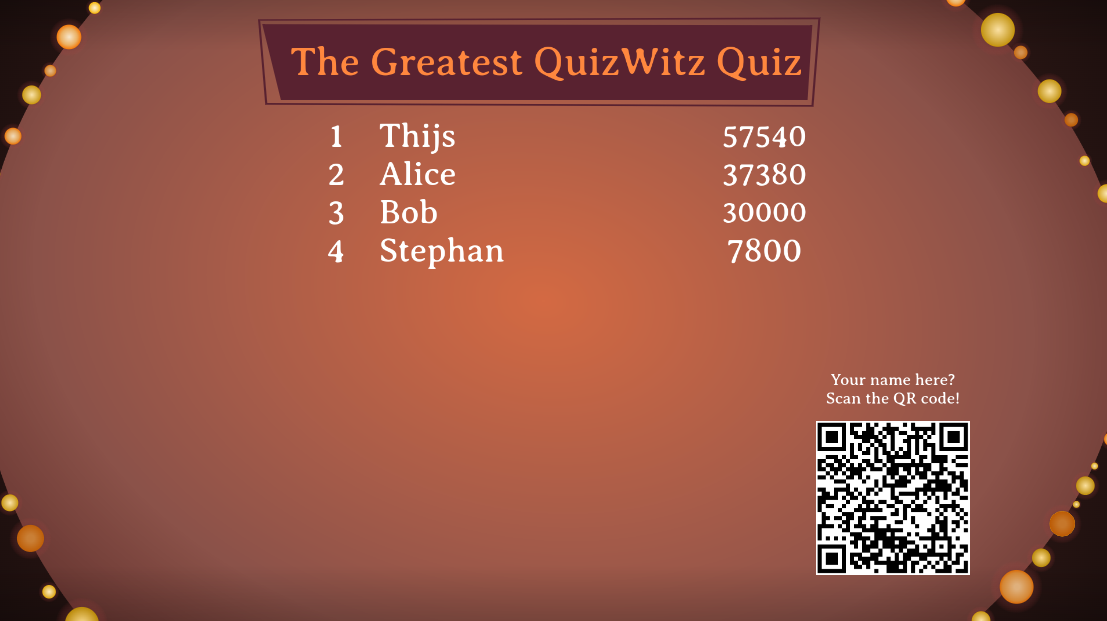
📧 Email confirmation
You'll also get an email containing both the player and leaderboard links — handy so you don't lose them!