🧠 Create a Full Quiz
Want to build a complete quiz experience for players or events? This guide walks you through creating a full quiz using multiple rounds — including your own questions or Round-Abouts you've collected.
🎬 Getting started
From the main menu:
- Click Create
- Choose Quiz from the dropdown
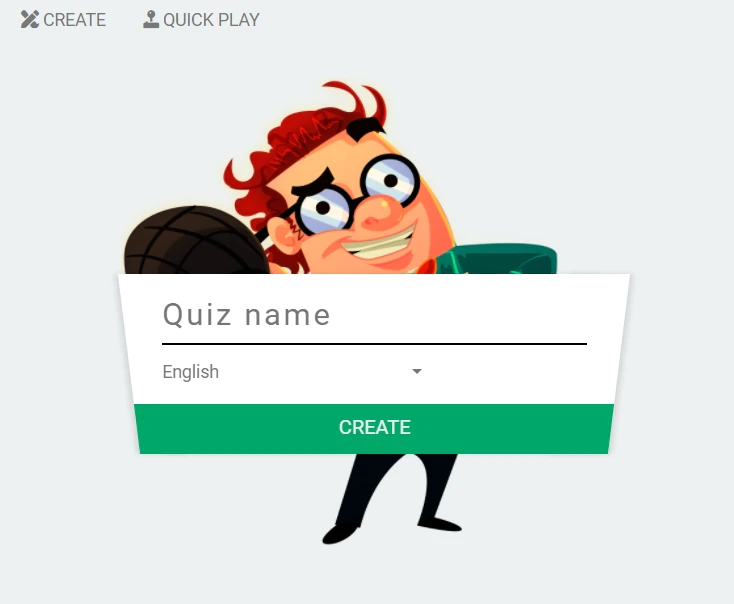
✏️ Title and language
Give your quiz a title and choose the main language.
You can add translations later if needed — no need to decide everything upfront.
➕ Add rounds and questions
Click Add new round to begin building your quiz. Each round can include its own settings and structure.
On the left sidebar, you’ll be able to:
- Name the round
- Choose a category
- Import questions in bulk
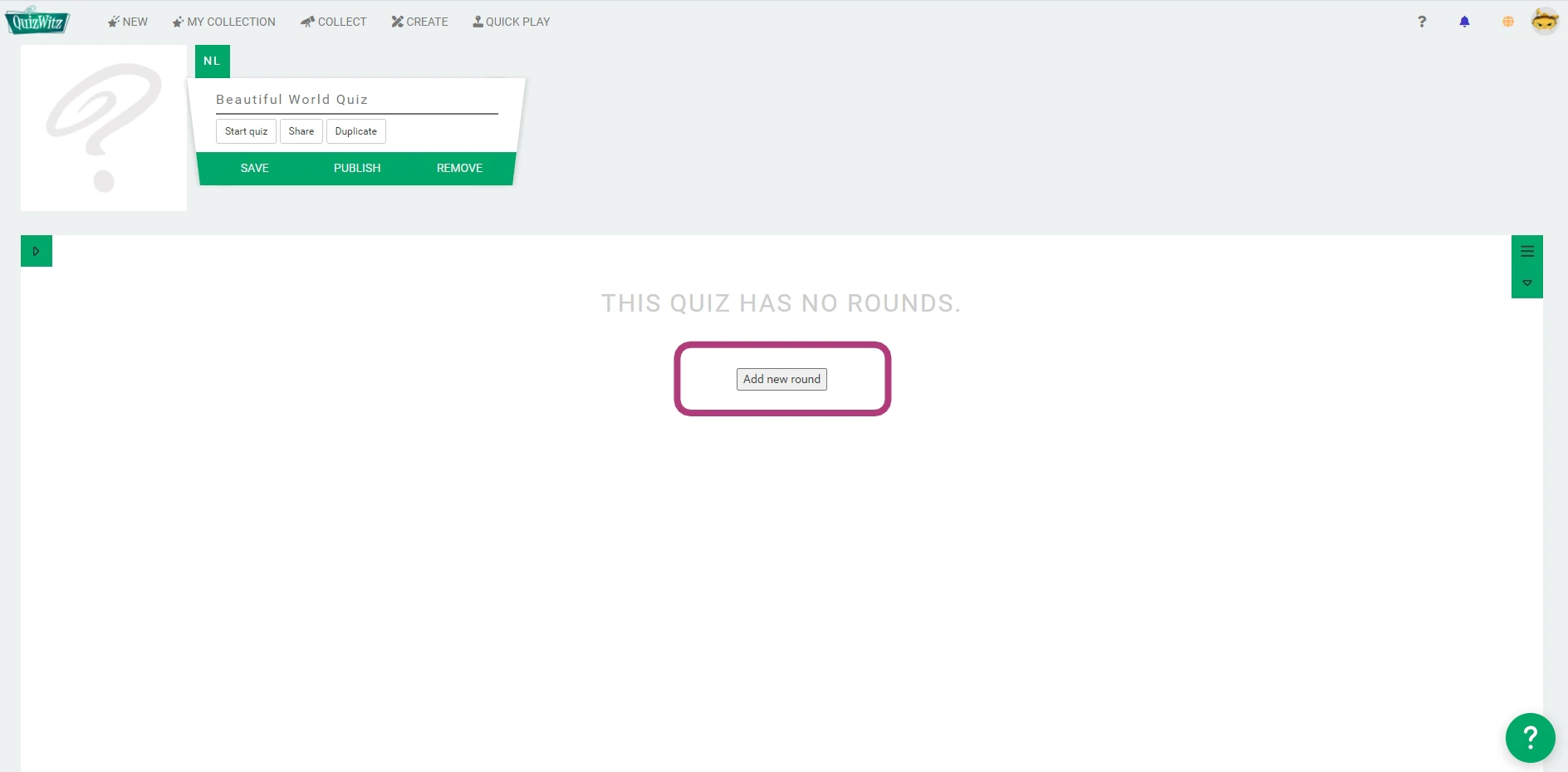
In the main editor, you can:
- Add and edit individual questions
- Reorder rounds or questions using the arrow buttons
- Delete rounds or questions using the trash bin icon
💡 Use the Import questions tool to quickly add multiple questions at once. Just follow the on-screen instructions and check that everything imported correctly.
⚙️ Round settings
Each round can have its own rules and format. Learn more in the advanced guides:
- Round types — Configure how a round behaves (e.g., lightning round, puzzle round)
- Question types — Adjust the format and scoring for each question
💾 Save and manage your quiz
Remember to:
- Save your quiz regularly
- Test and play at any time
- Publish your quiz when it’s ready to share
📢 To publish a quiz, it must contain at least 14 questions. Once published, it becomes available to the community — but you can unpublish it later if needed.
📝 Publishing is entirely optional. You can play any quiz or Round-About privately without publishing it. This is great for personal use, testing, or private events.
▶️ Testing & playing
When you're ready to test or run your quiz, press the Start Quiz button. You’ll see the following options:
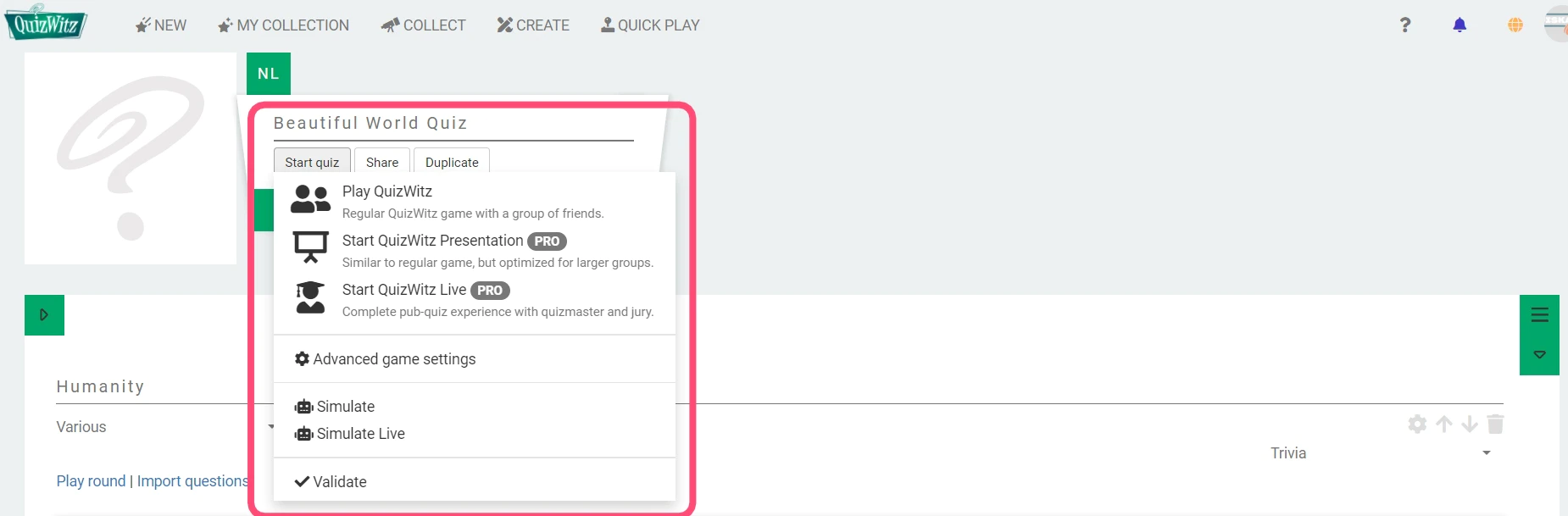
- Play Party Game — A casual quiz experience to enjoy with friends on the same screen or via screenshare
- Start QuizWitz Live (PRO) — Launch a professional live quiz event using the Quizmaster App
- Start Conference Mode (PRO) — Host a conference-style quiz for larger audiences with assigned seating, team codes, and production tools
🧪 Advanced testing options
Want to simulate a full quiz run-through? Use the advanced testing tools:
- Simulate — Run a test playthrough with bots (no presentation)
- Simulate Live — Simulate a full QuizWitz Live session with bots, including Quizmaster, Jury, and Player views
Ready to test your creativity? Start building and bring your quiz to life!