⚙️ Quiz options
When creating a quiz, you can open the Quiz settings panel to configure global behavior and presentation options. These settings apply to the entire quiz.
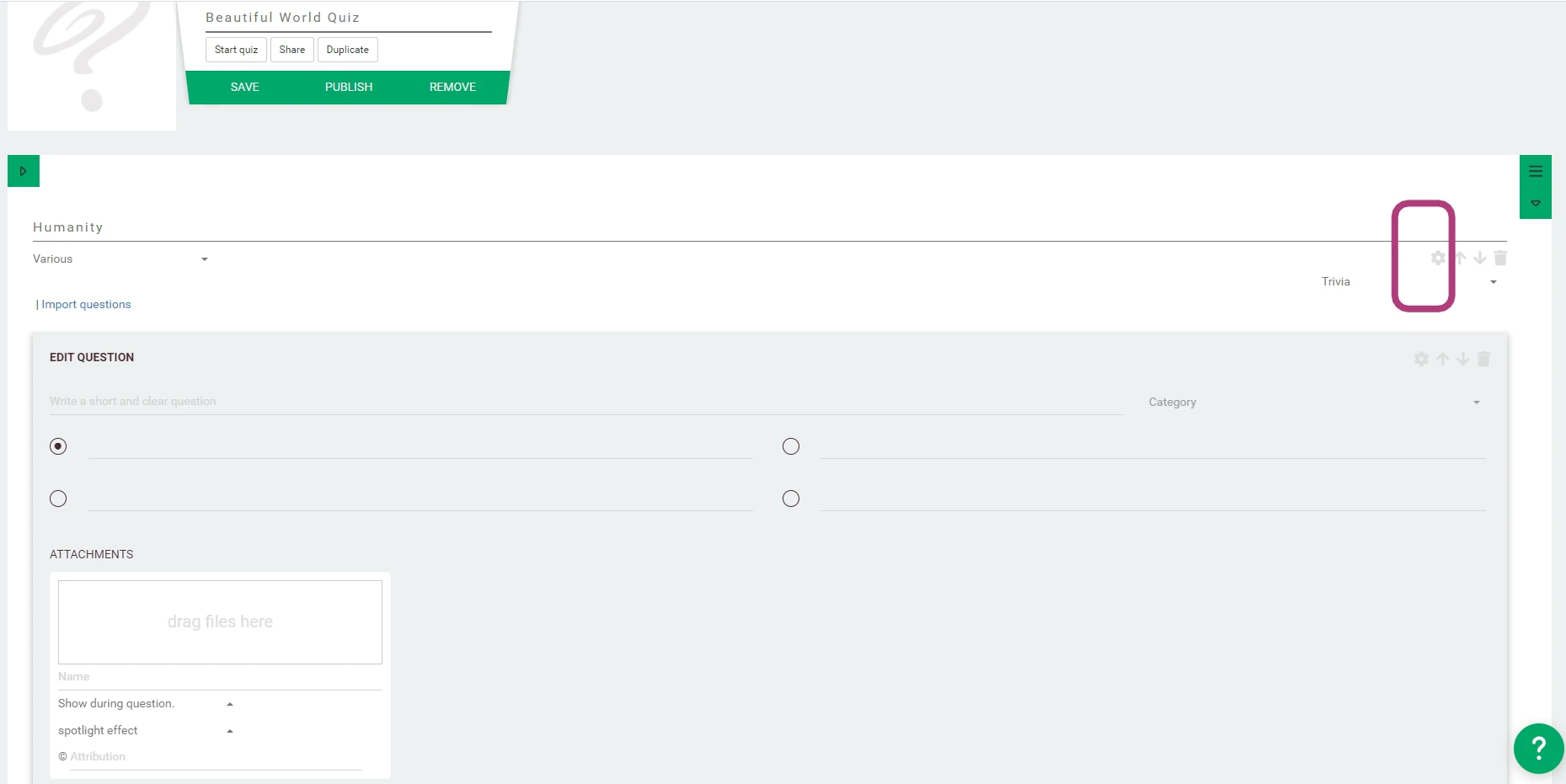 | 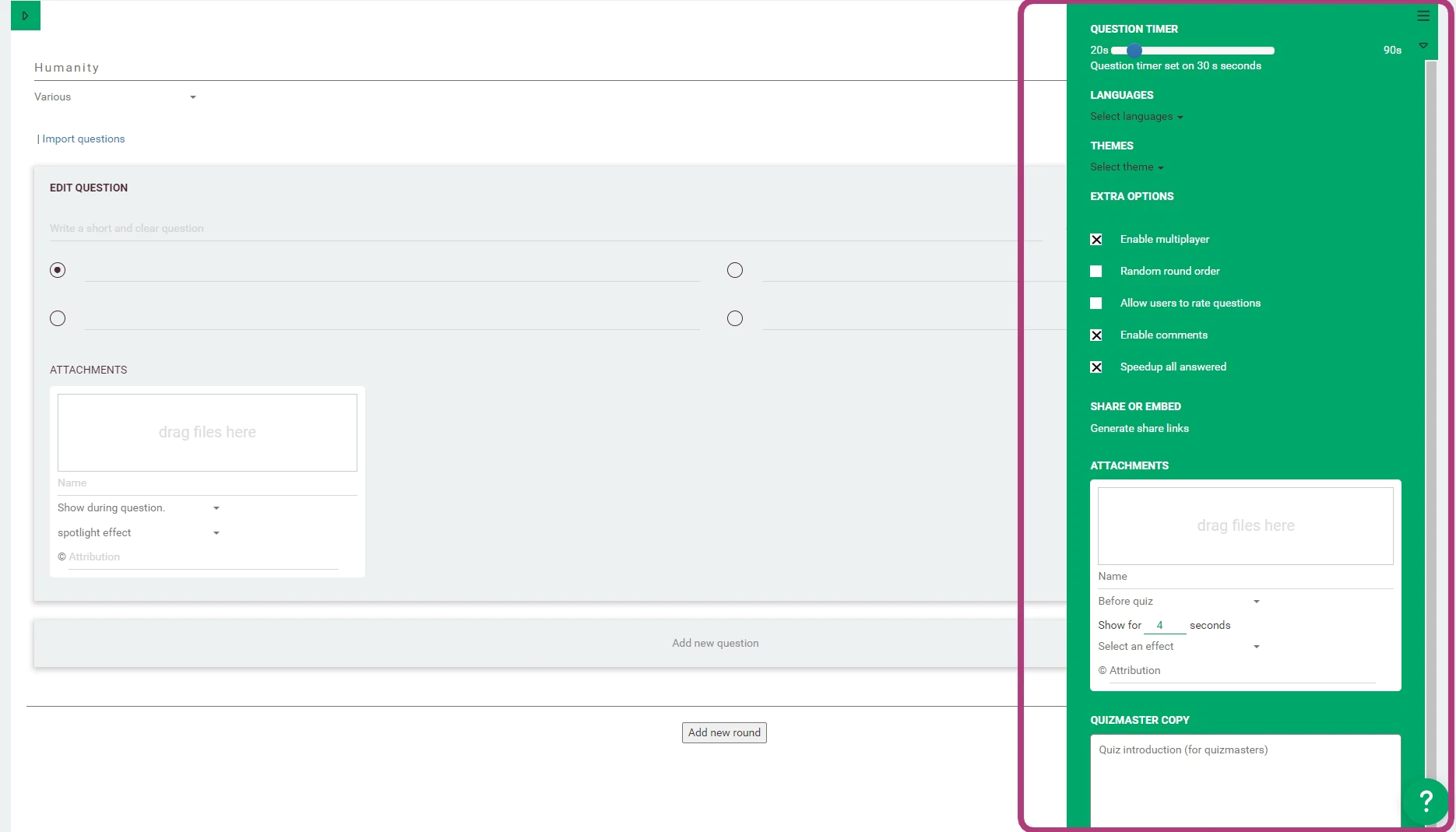 |
|---|---|
| Opening the quiz options panel | Quiz settings overview |
🌐 Languages
Select the language in which you're writing the quiz. You can add additional translations later.
🎨 Themes
Choose a visual theme for your quiz.
- The default theme is QuizWitz
- Your organization may have access to custom themes
- Themes affect background, colors, and layout
📘 See the Emerald theme documentation for more details on customizing visuals with this theme.
📎 Attachments
Enhance your quiz with visuals, audio, or video in specific slots:
- Before quiz — Shown when the quiz starts
- After quiz — Played after the final results screen
- Client logo / alternative logo — Displayed throughout the quiz interface
- Wait screen — Displayed between questions in live games (1920×1080 image recommended)
- Background — Optional background replacement (depends on theme)
- Connect screen — Used in Live and Conference modes:
- Images — Fullscreen background visuals
- Audio — Looped music (max 15 min)
- Video — Played every 5 minutes, useful for ads or instructions
🎥 You can use our ready-made instructional videos to help players connect.
- During game outro — (Audio only) Plays over the winner reveal screen
📘 For technical details and recommendations, see the attachments guide.
🔧 Extra options
Optional settings for customizing gameplay and visibility:
- Enable multiplayer — Default ON. Allows party play with friends
- Random round order — Shuffle the order of rounds
⚠️ Not recommended when preparing for QuizWitz Live
- Allow users to rate questions — Lets players rate each question after a round
- Enable comments — Allow feedback after publishing
- Speed up when all answered — If enabled, the game skips ahead when all players have answered
⏱️ Recommended when using Time-based scoring
📤 Share or embed
Generates share links or embed code with advanced game settings.
📜 Quizmaster copy
Add custom presenter instructions for:
- Quiz introduction
- Quiz outro
These are visible on the Quizmaster app when using QuizWitz Live.