🎛️ Using the Quizmaster app
As the quizmaster, you are in full control of the QuizWitz Live game. The most important thing to know is this:
The game only progresses when you click — nothing moves on the main screen until you tell it to.
This gives you full control over pacing and timing, but it also means you’ll be doing a lot of tapping. Let’s walk through how the app works.
🔁 The quiz flow
The quiz structure follows how it was built in the editor, but most quizzes will move through the following stages:
🎬 Round introduction
Before each round starts, you’ll see a round introduction screen.
- You control when the round intro animation plays.
- Click ‘Start’ to begin the round and move to the first question.
❓ Asking a question
Each question has its own screen in the Quizmaster app:
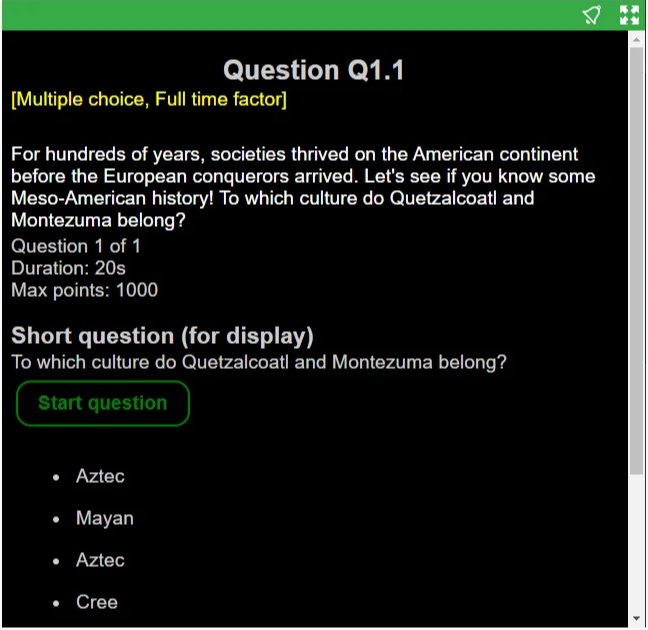
You’ll see:
- Question number — e.g.
1.1means the first question of the first round - Question type — such as Multiple Choice, with relevant scoring modifiers
- Long version of the question — for you to read out loud
- Question info — including timer duration and available points
- Short question — the version shown on the big screen
- Start question button — immediately starts the timer
- Possible answers — displayed in the correct order (for multiple choice)
The question will remain visible in your app until either:
- All players have answered
- The timer runs out
🔎 For more on question and round types, check the Quizmaker's Guide.
✅ Question feedback
After a question ends, the correct answer is revealed. What you see depends on the question type — this example shows a multiple choice result screen:
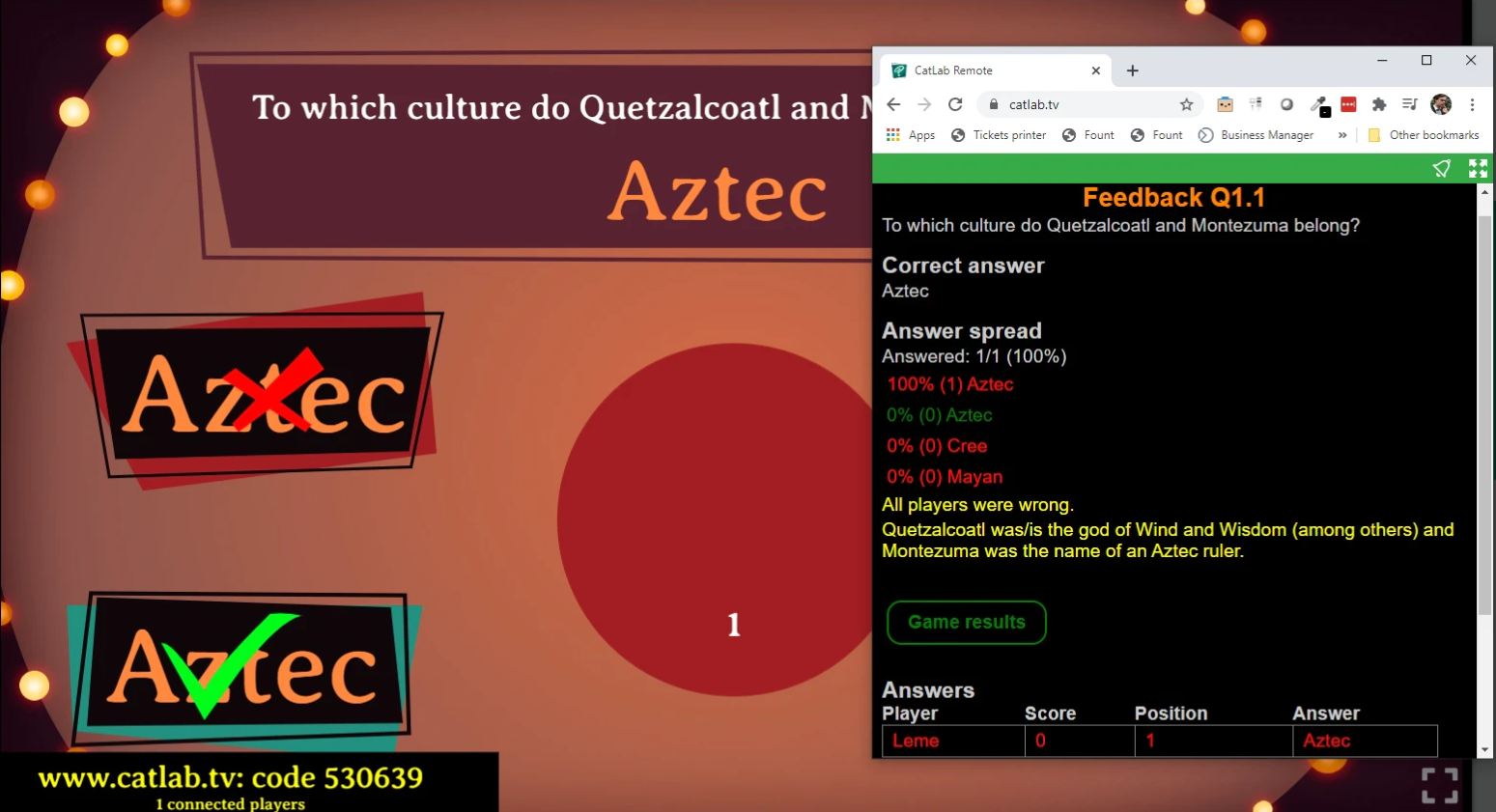
Includes:
- Question number
- Short question text
- Correct answer
- Answer spread — in numbers and percentages
- Long feedback — extra info to read aloud
- Continue button — advances to the next question
- Fastest 100 answers — shown at the bottom of the screen
📊 Round outro
When a round finishes, you’ll see a Round Outro screen that reveals the standings so far.
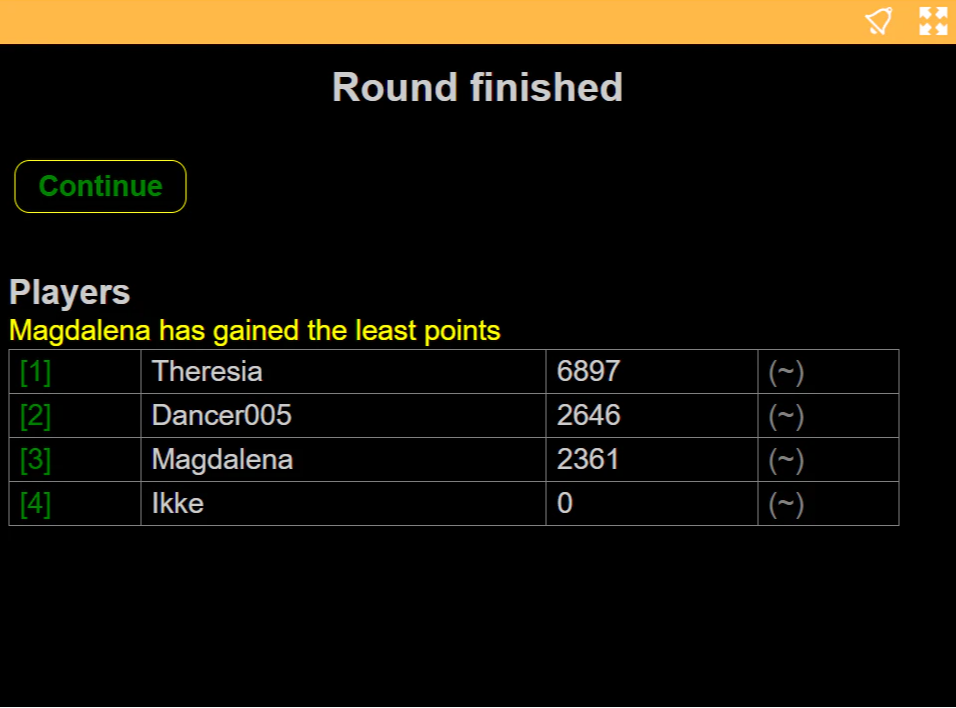
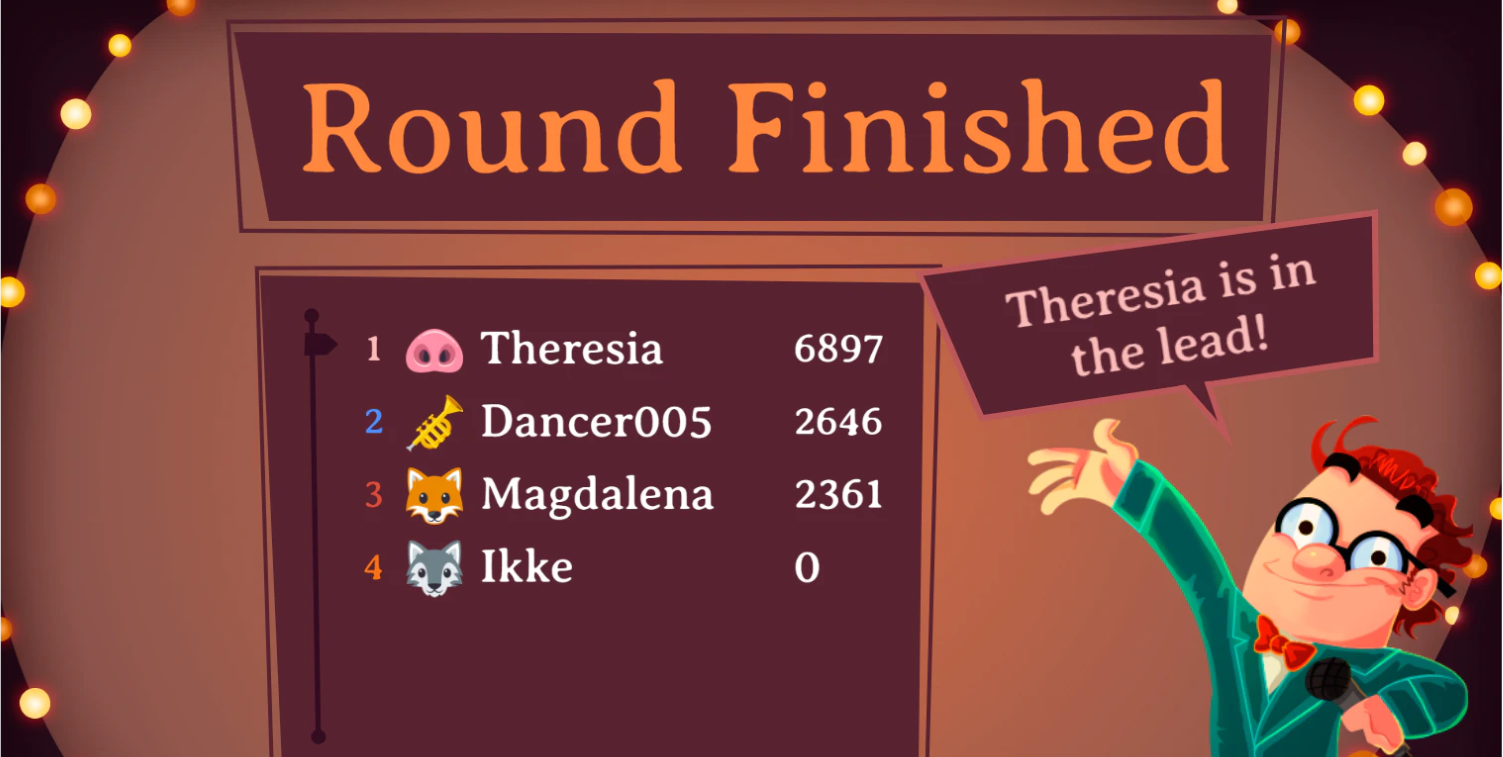
In your app:
- You’ll see the top 100 players, and you can scroll through them
- Tap a player’s position to highlight them on the big screen
- From round 2 onward, you’ll also see how many places each player has moved:
- Green = moved up
- Red = moved down
- White = no change
Players will see their own position on their device during the outro.
🏆 The end of the quiz
At the end of the quiz, it’s time for a winner reveal party — complete with confetti and player emojis flying across the screen.
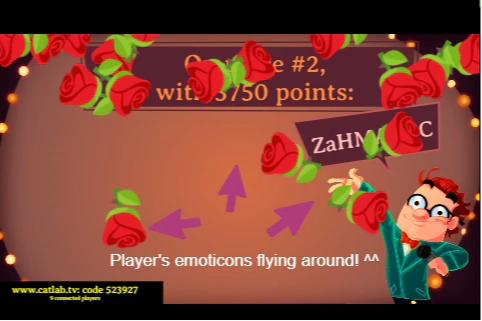
- The default setting shows the top 12 players
- You can customize how many players appear in the advanced game settings
🎉 Fun tip: The emoji your players choose will dance around the screen — even if they picked the smiling turd.
That’s everything you need to know to run your quiz with the Quizmaster app. You’re now fully equipped to lead your event with confidence and style!