🚀 Start-up — Hosting a Quiz with QuizWitz Live
Welcome to QuizWitz Live — the professional way to host quizzes for teams, livestreams, and in-person events. Follow this guide to get your quiz up and running using the Quizmaster App.
🖥️ Launching QuizWitz Live
You can start a QuizWitz Live game from the quiz editor or directly from your quiz collection.
-
In the quiz editor, click ‘Start QuizWitz Live’
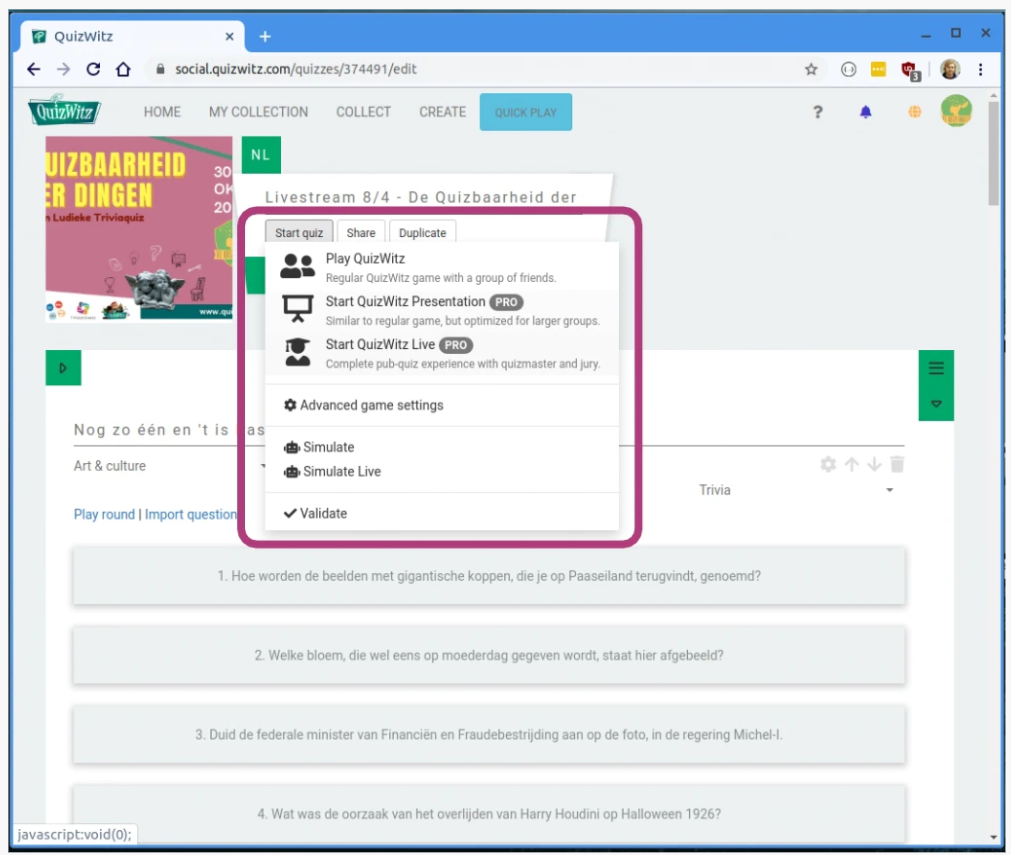
-
From your collection, click the Live icon to launch
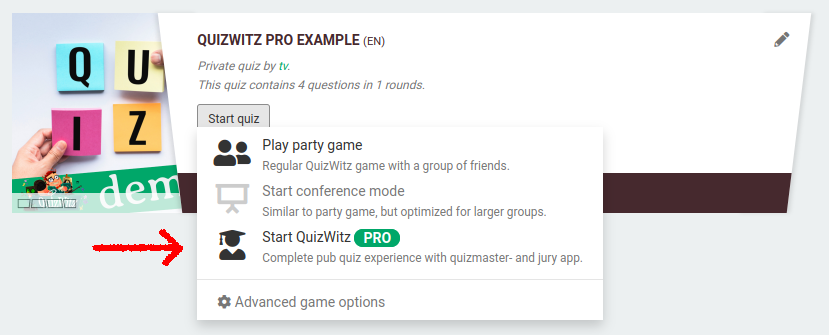
🔐 Connecting with the Master Code
Once launched, your screen will display a Master Code. Do not share this code with players — it's used to connect your presentation device to the game.
- Visit quizwitz.tv on your quizmaster device and enter the Master Code.
- A Quizmaster App interface will appear, where you control the game.
- We recommend a tablet or smartphone for mobility, but a laptop works too.
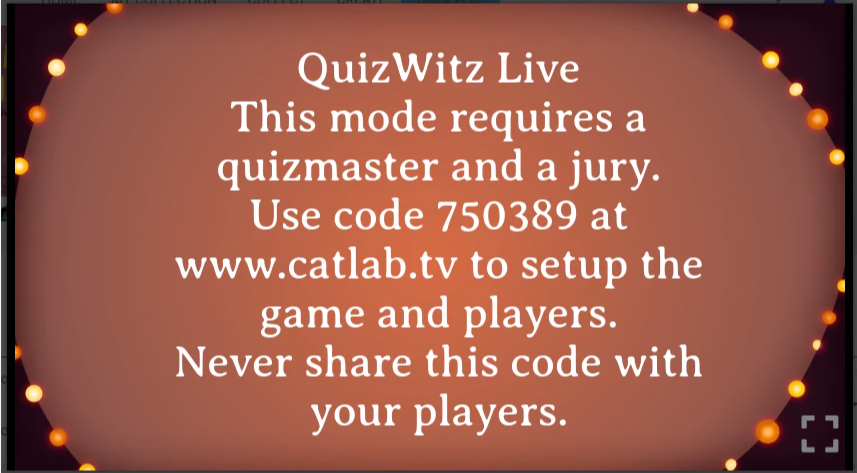
After connecting, the Master Code disappears from the screen. You're now ready to show the main screen on a projector or start your livestream.
⚠️ Heads up! If the game screen (main display) is not actively in focus — for example, if you switch tabs or minimize it — the game will automatically pause.
When this happens:
- The Quizmaster App also pauses
- To resume, first make sure the game screen is active again
- Then hover over the screen to reveal the bottom menu and press the pause button to continue
🎮 Selecting your game mode
Once connected, choose between two game modes:
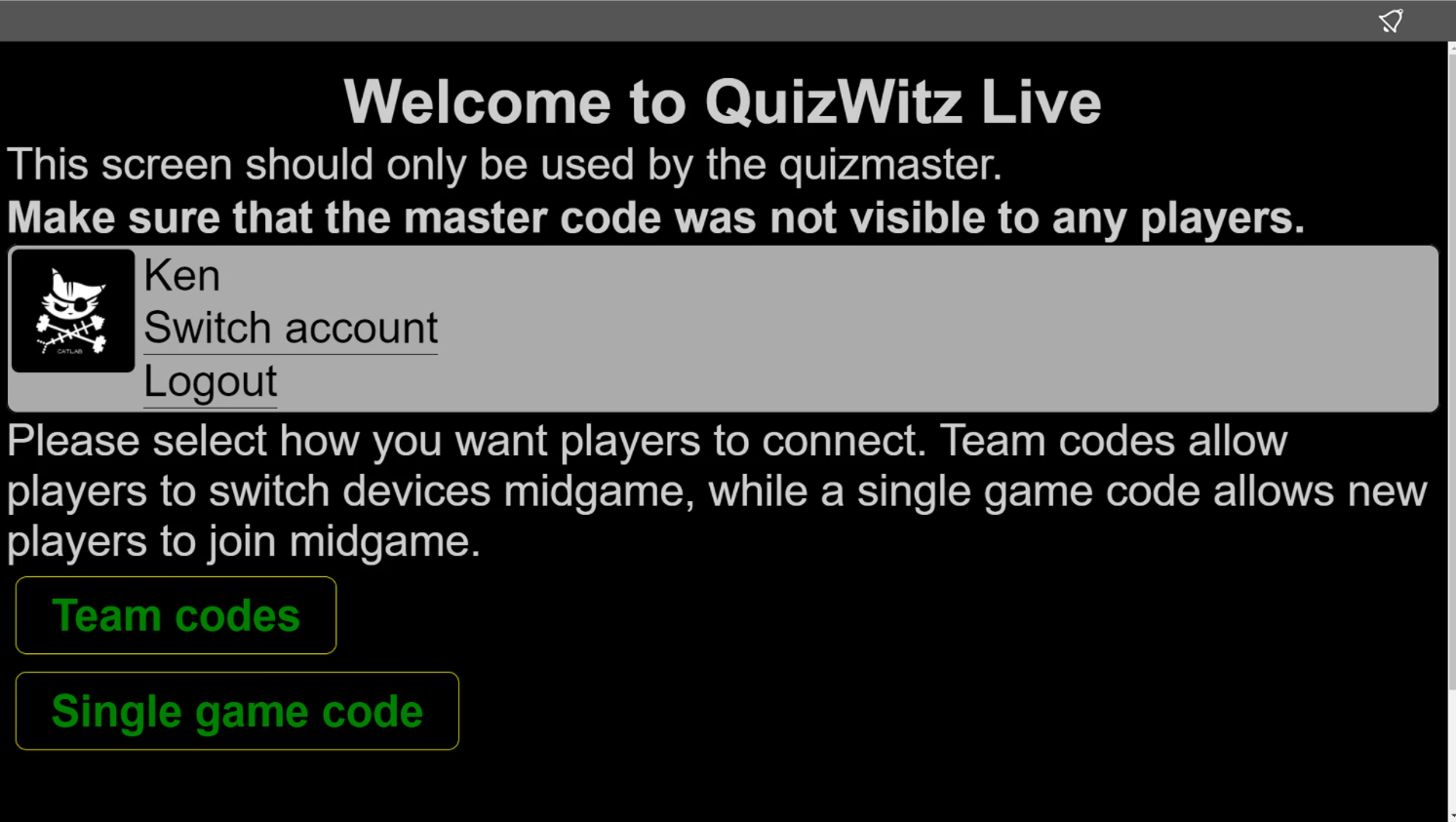
Team codes
- Each team gets a unique code, which can be opened on multiple devices.
- Best for pre-registered team quizzes where you know the team names in advance.
- Allows device switching — helpful if a battery dies mid-quiz.
Single game code
- Everyone joins using one shared Game Code.
- Ideal for casual or open-access events.
- No pre-registration required — players can join anytime, until all active seats are filled.
Make sure you're logged in to access your quiz content.
👥 Hosting with Team codes
When using Team codes, you will first create teams in the Quizmaster App:
- Add team names
- Press ‘Generate Codes’ to create access codes
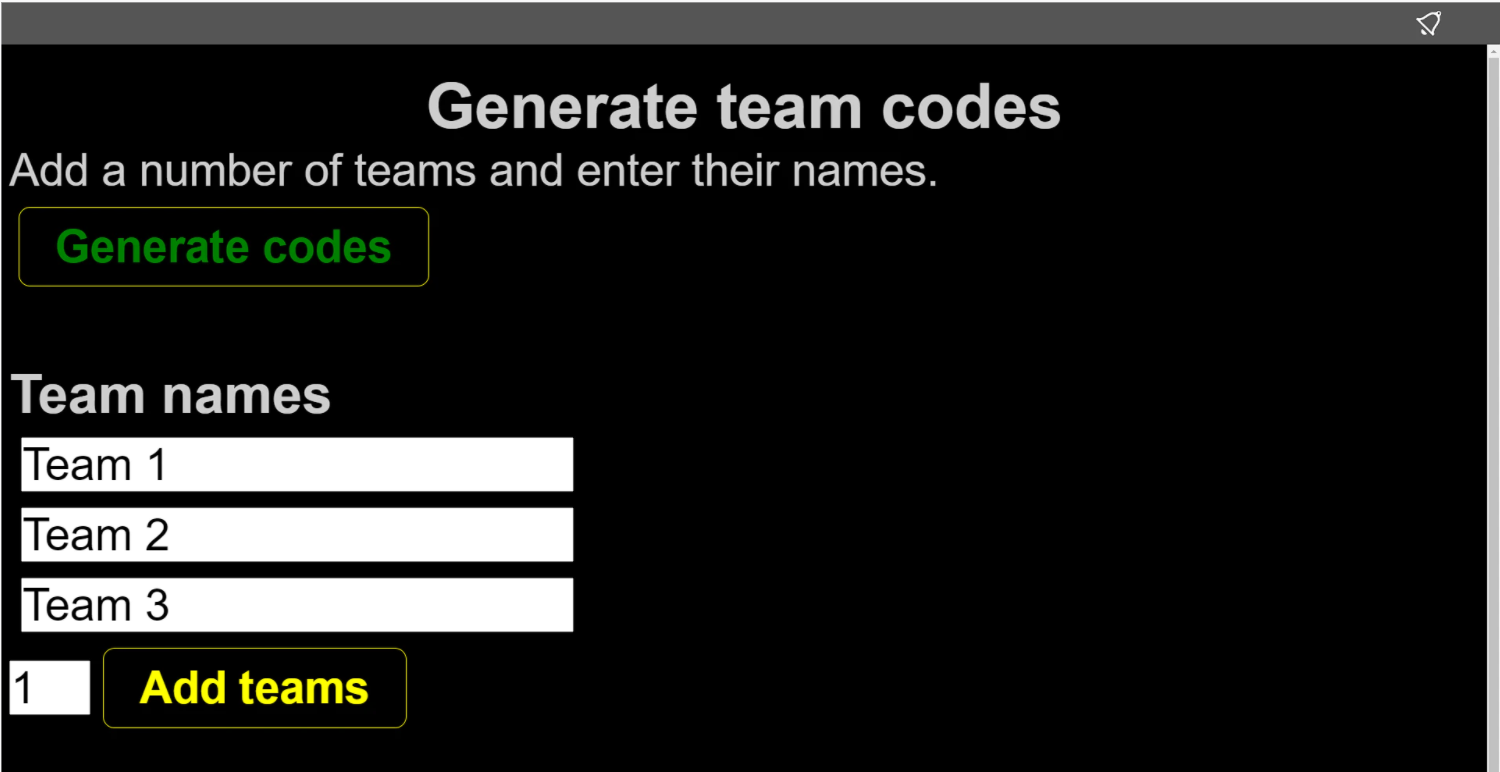
You can also reserve codes in advance — more on that in the tips & tricks section.
Be sure to save the following codes:
- Master Code — to control the quiz
- Jury Code — for manual score adjustments
- Regie Code — to control visual and technical elements
Send team codes to your players via email or printouts.
When ready, click ‘Load quiz’, wait for assets to load, and then click ‘Start’ to begin.
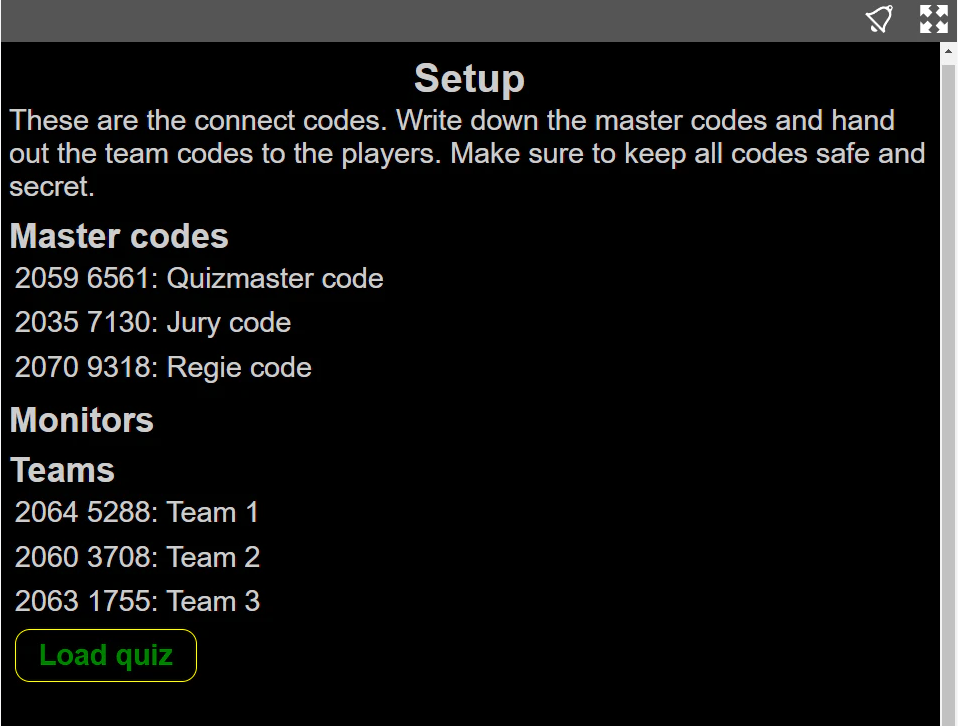
👤 Hosting with a Single game code
With the Single Game Code mode:
- You’ll receive the Master, Jury, and Regie codes, plus one Game Code for players.
- The Game Code appears on the main screen — display or stream it to your audience.
- Players can join any time until your active seat limit is reached.
Once your players are in:
- Click ‘Load quiz’
- Click ‘Start quiz’ and confirm
- The Game Code remains visible for late joiners
🎟️ Activating seats
Before starting, you’ll need to check your available seats.
- An overview appears after selecting your game mode
- If you need more seats, activate them at app.quizwitz.com/seats
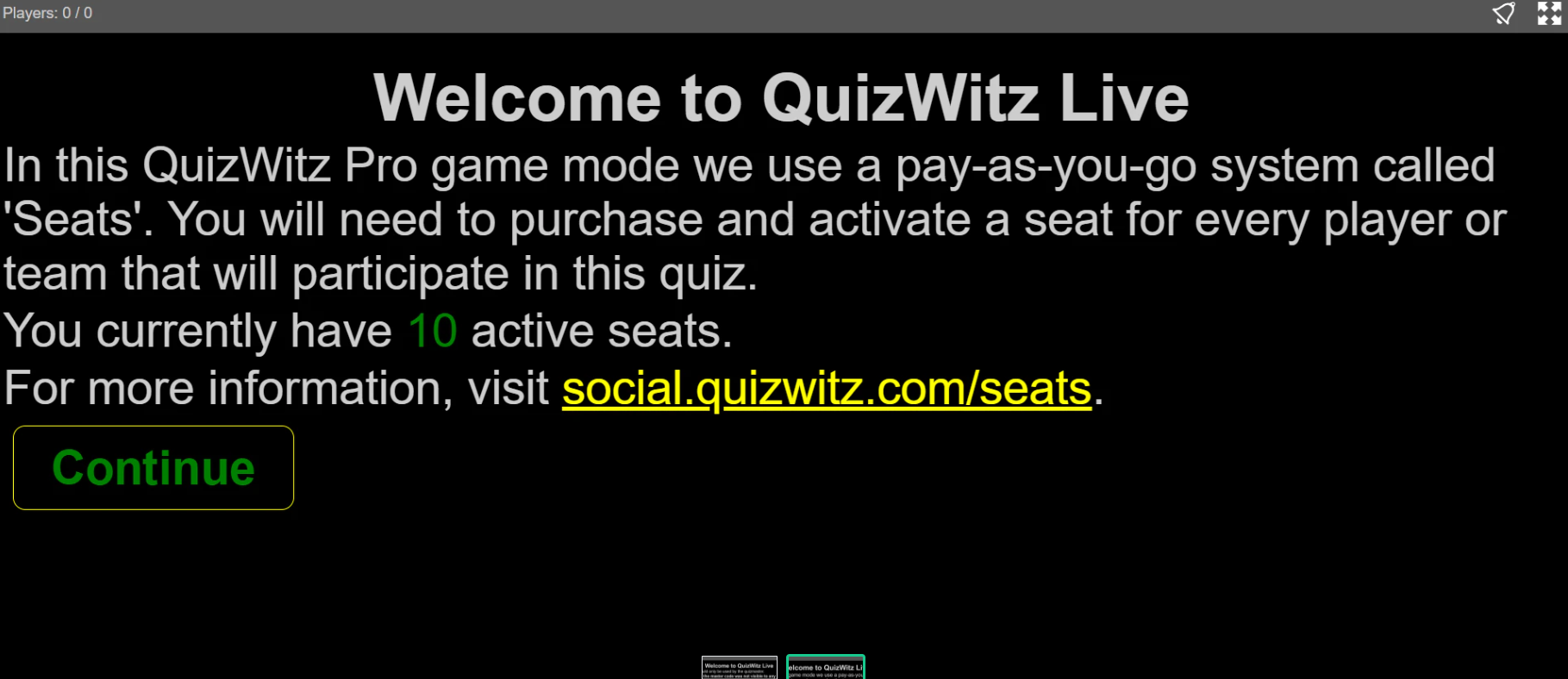
▶️ Starting the game
Once the setup is complete, press ‘Start quiz’ in the Quizmaster App to begin the game.
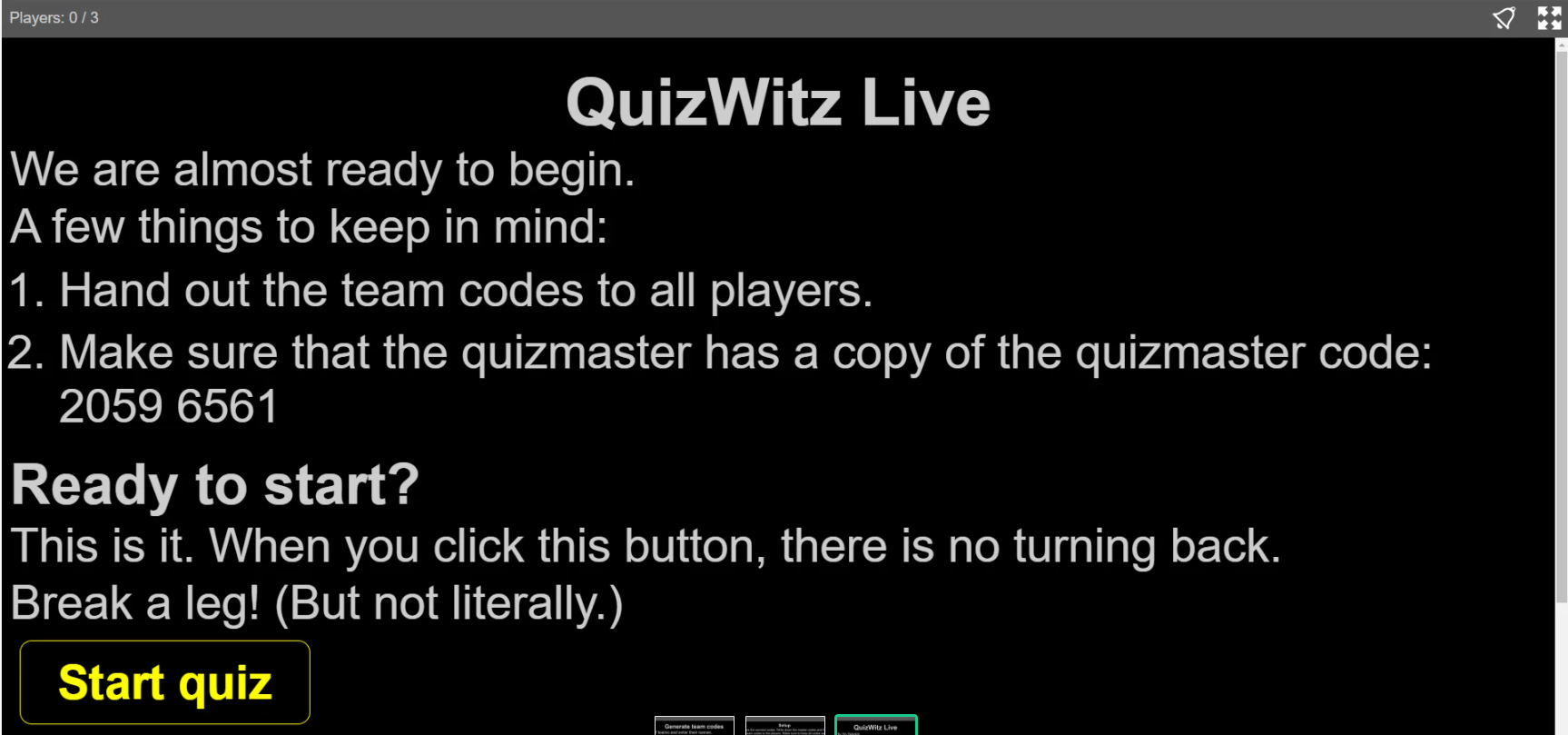
You're now ready to entertain your audience with a seamless QuizWitz Live experience!